With the network set in place, it’s time to distinguish the number of trips being used between each driveway within the site(s).
- Trip Distribution – access individual land use to perform driveway distribution
- Distribution Summary – view the distribution summary
- Distribute Evenly – perform an even distribution of trips to all the associated driveways of the sites
- Export – export the trip distribution results to Microsoft® Excel
- Sites (column) – This column displays the list of sites and the number of trips distributed between the driveways
- Land Uses (column) -This column lists associated land uses of the sites. Access each land use to define trip distribution
- Status (column) – This column displays the status of trip distribution
Driveway Distribution section
- Navigate to the Driveway Distribution section.
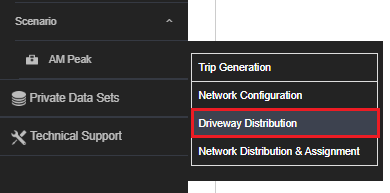
To perform trip distribution from the site to the available driveways, click the site polygon then click on one of the Land Uses in the table.
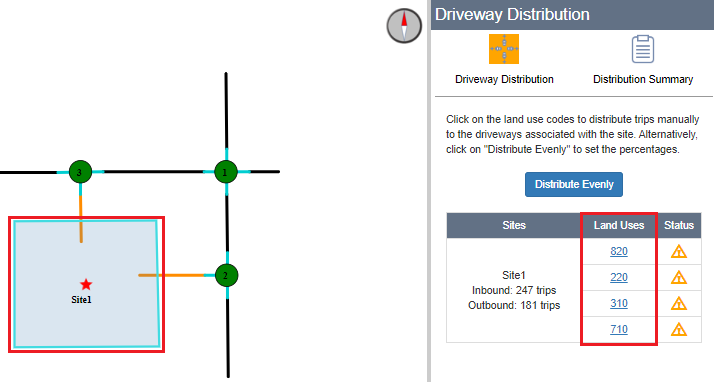
- Enter the % of Trips for each driveway starting with the Inbound trips. Ensure that the total does not exceed 100%.
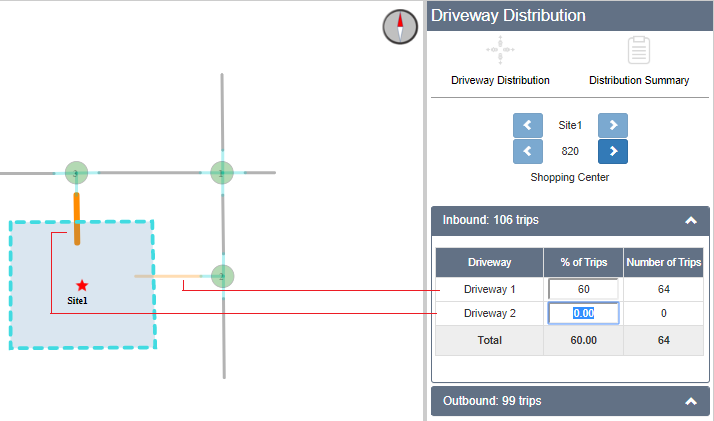
- Expand the Outbound section and define the % of Trips.
Note: Repeat this step until you have defined the distribution for each land use, inbound/outbound, and for each site.
You can use the next arrow button (as shown in blue) to go to the next Land Use. To switch to the next site, simply click the next site navigation arrow button. - Click the Done button once you have completed the distribution.
- Once data is entered, you should see the ✓ mark for the Land Uses under Status for each land use
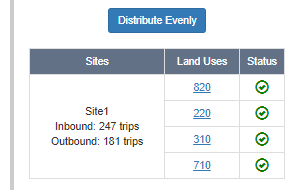
- Useful Tip: To distribute trips evenly between all the existing driveways of the associated site (e.g. 2 driveways will be 50/50 split), you can click the Distribute Evenly button.
- To view the summary of trip distribution, click Distribution Summary. You can choose to Show Distributed Trips or Show Percentages to view Inbound and Outbound trips on each driveway on the map.
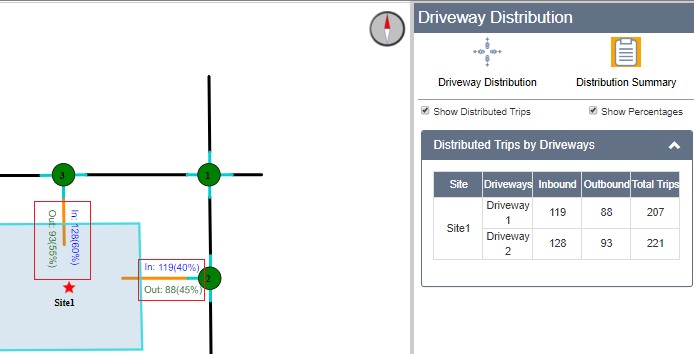
- To generate a Microsoft Excel report on Trip Distribution, click Export Scenario Results, click Driveway Distribution, and then click Export.
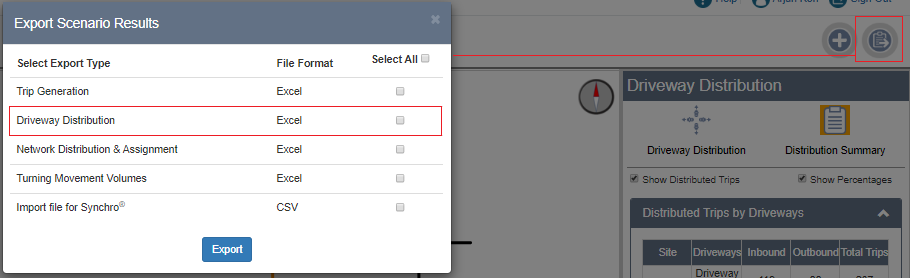
You have completed Driveway Distribution. Now we know how many trips go through each of the driveways (inbound & outbound).